nav 分类导航软件
介绍
该组件为列表头部插槽中的可选组件。组件提供了简单的分类导航效果用于切换分类。active 为选中的 index 值,支持双向绑定,可设置间距、显示类型、显示个数等,可在页面添加 touch 事件左右侧滑切换改变 active。来切换分类导航
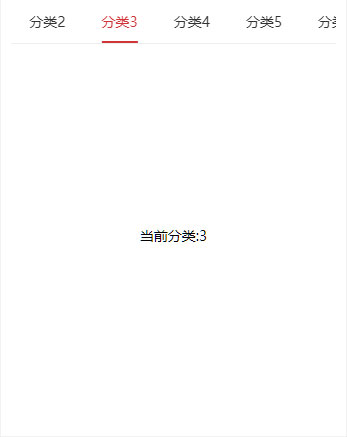
引入
在app.json或index.json中引入组件
json
"usingComponents": {
"nav": "coolui-scroller/nav/index"
}代码演示
1. 设置不同的展示类型 type (v3.2.9 新增)
line(默认类型) 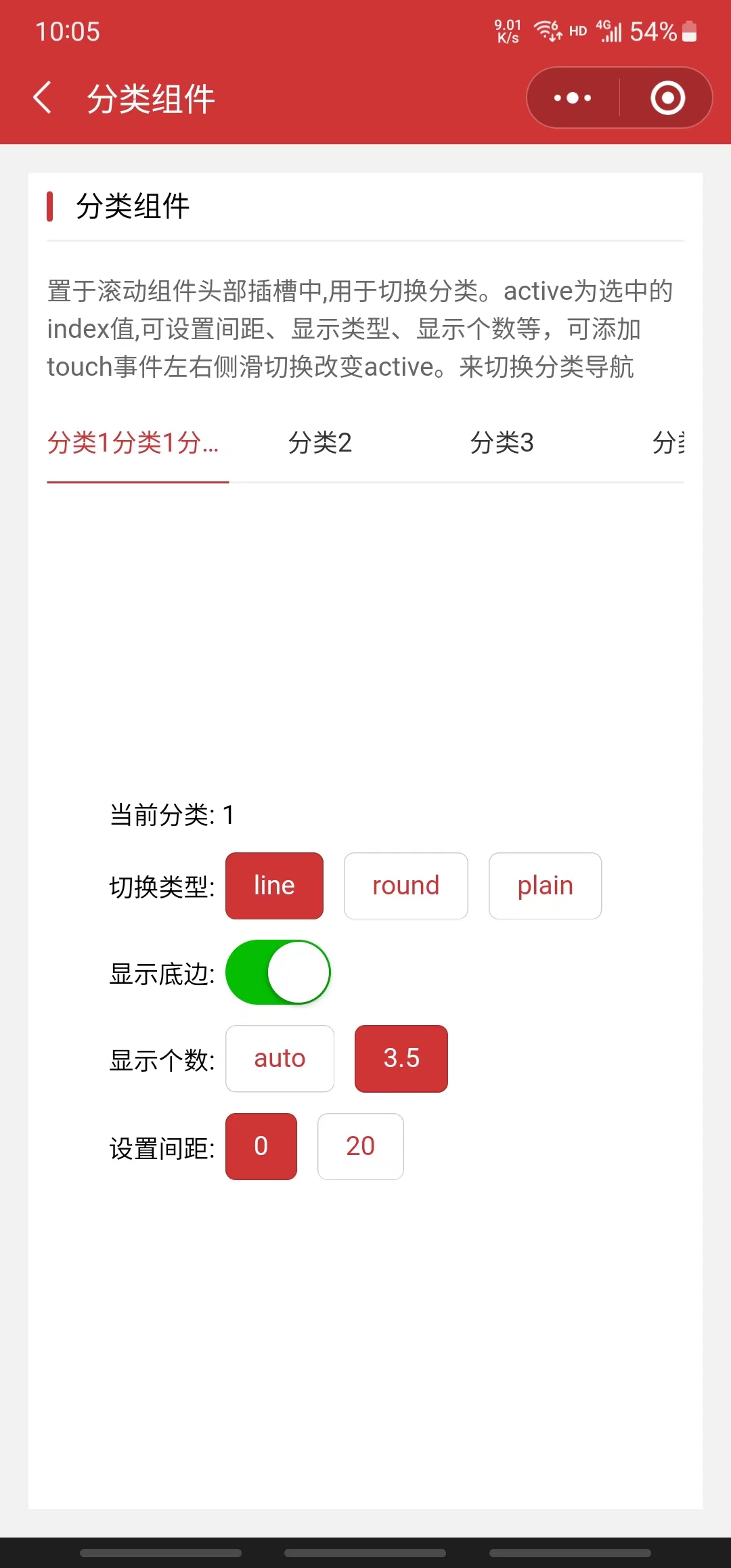
html
<view>
<scroller class="my-scroller">
<view slot="header">
<nav
type="line"
list="{{nav}}"
bind:change="onChange"
model:active="{{active}}"
text="{{text}}"
background="{{background}}"
/>
</view>
</scroller>
</view>js
Page({
data: {
// 设置导航数组
nav: [
{
id: 1,
title: '分类1',
},
{
id: 2,
title: '分类2',
},
{
id: 3,
title: '分类3',
},
{
id: 4,
title: '分类4',
},
{
id: 5,
title: '分类5',
},
{
id: 6,
title: '分类6',
},
{
id: 7,
title: '分类7',
},
],
text: { color: '#333', activeColor: '#d13435' },
background: { color: '#333', activeColor: '#d13435' },
active: 3, // 当前选中的Index值
},
onChange: function (e) {
// 导航切换变化后执行
wx.showToast({
title: 'change方法返回id:' + e.detail.id,
icon: 'none',
duration: 2000,
})
},
})round 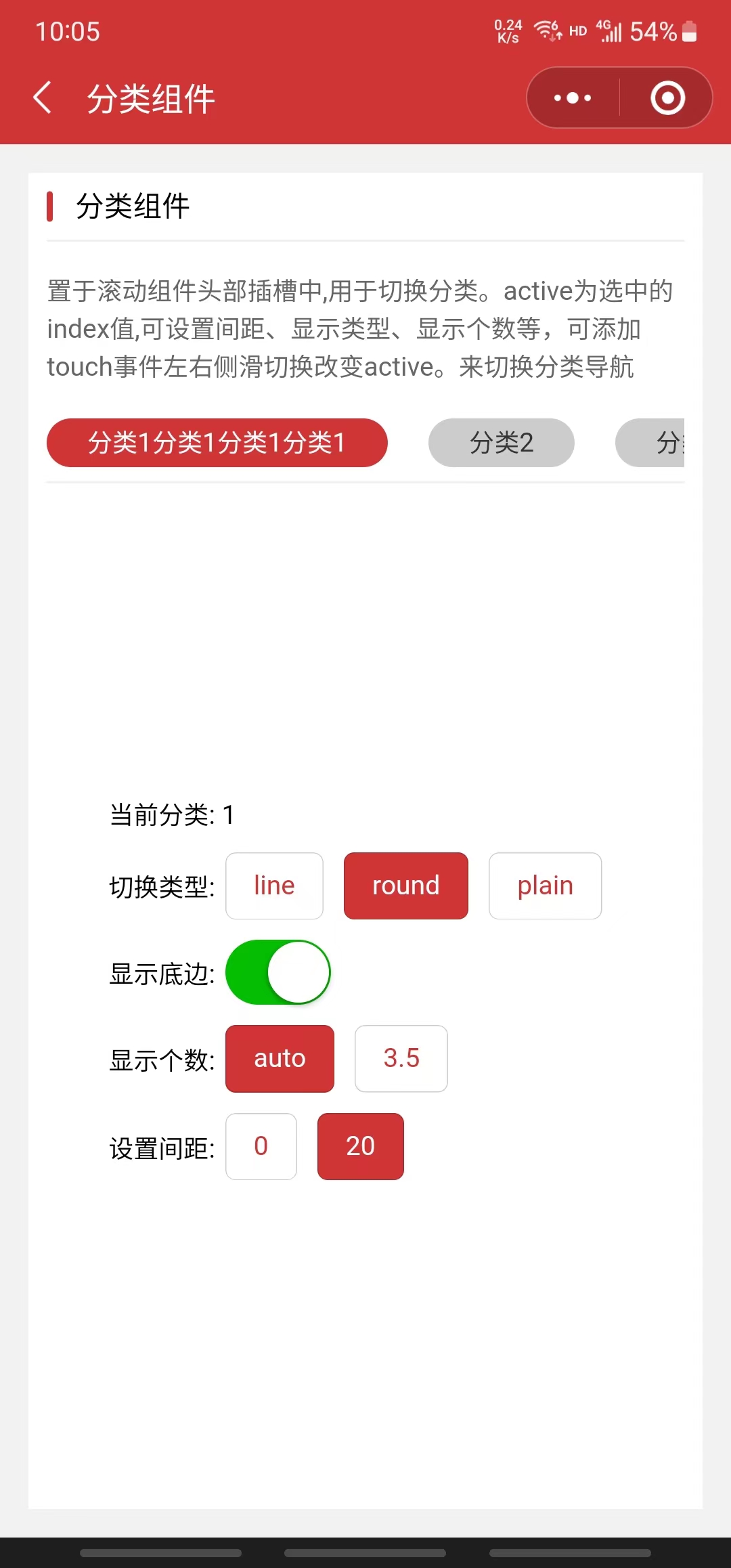
html
<view>
<scroller class="my-scroller">
<view slot="header">
<nav
type="round"
list="{{nav}}"
bind:change="onChange"
model:active="{{active}}"
text="{{text}}"
background="{{background}}"
/>
</view>
</scroller>
</view>js
Page({
data: {
// 设置导航数组
nav: [
{
id: 1,
title: '分类1',
},
{
id: 2,
title: '分类2',
},
{
id: 3,
title: '分类3',
},
{
id: 4,
title: '分类4',
},
{
id: 5,
title: '分类5',
},
{
id: 6,
title: '分类6',
},
{
id: 7,
title: '分类7',
},
],
text: { color: '#333', activeColor: '#d13435' },
background: { color: '#333', activeColor: '#d13435' },
active: 3, // 当前选中的Index值
},
onChange: function (e) {
// 导航切换变化后执行
wx.showToast({
title: 'change方法返回id:' + e.detail.id,
icon: 'none',
duration: 2000,
})
},
})plain 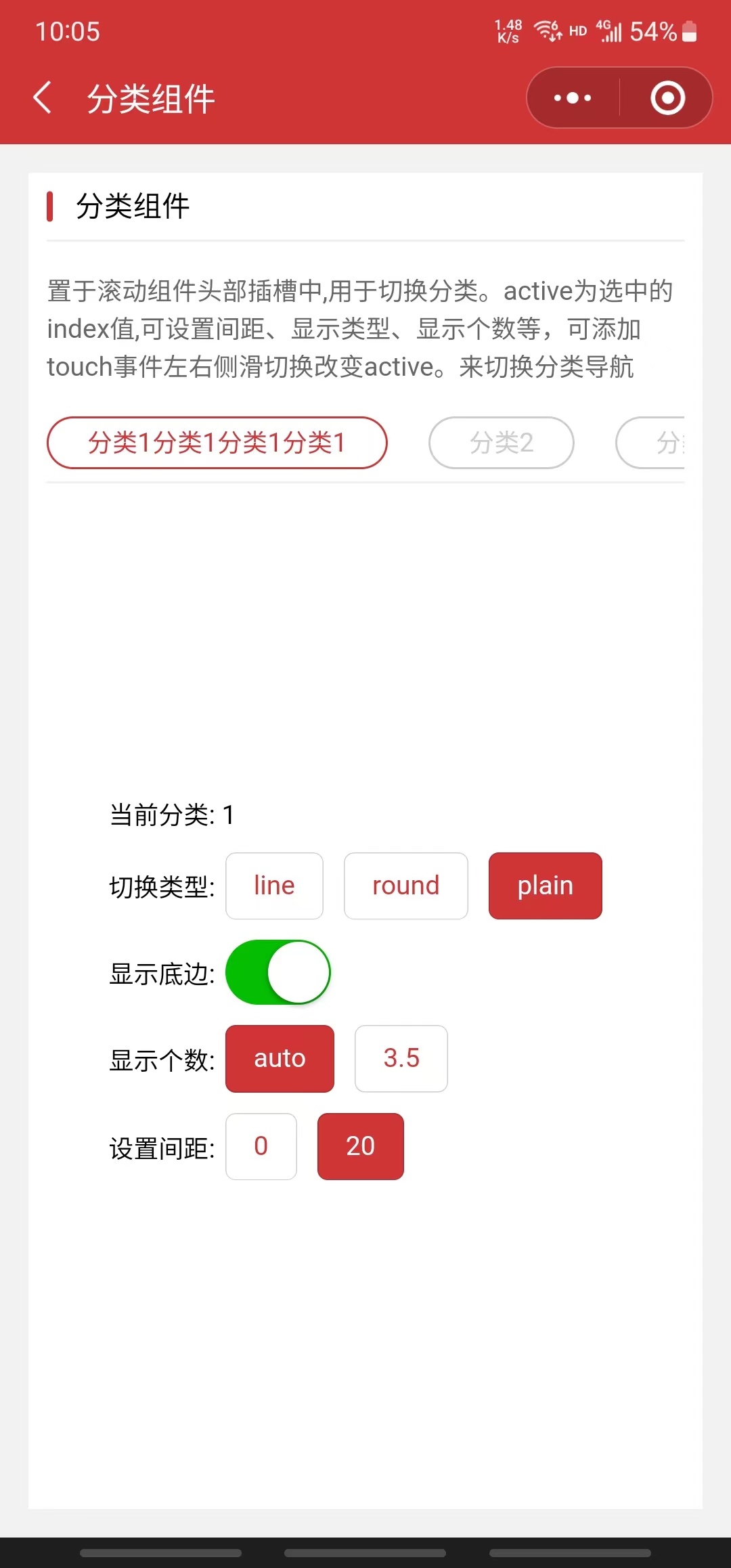
html
<view>
<scroller class="my-scroller">
<view slot="header">
<nav
type="plain"
list="{{nav}}"
bind:change="onChange"
model:active="{{active}}"
text="{{text}}"
background="{{background}}"
/>
</view>
</scroller>
</view>js
Page({
data: {
// 设置导航数组
nav: [
{
id: 1,
title: '分类1',
},
{
id: 2,
title: '分类2',
},
{
id: 3,
title: '分类3',
},
{
id: 4,
title: '分类4',
},
{
id: 5,
title: '分类5',
},
{
id: 6,
title: '分类6',
},
{
id: 7,
title: '分类7',
},
],
text: { color: '#333', activeColor: '#d13435' },
background: { color: '#333', activeColor: '#d13435' },
active: 3, // 当前选中的Index值
},
onChange: function (e) {
// 导航切换变化后执行
wx.showToast({
title: 'change方法返回id:' + e.detail.id,
icon: 'none',
duration: 2000,
})
},
})2. 设置可视区显示个数 navPerView (v3.2.9 新增)
可设置指定的显示个数(如:3、3.5)计算宽度平均分配,里面的文字过多会溢出隐藏; 也可设置 auto 则不限制宽度,宽度由文字内容的多少决定。
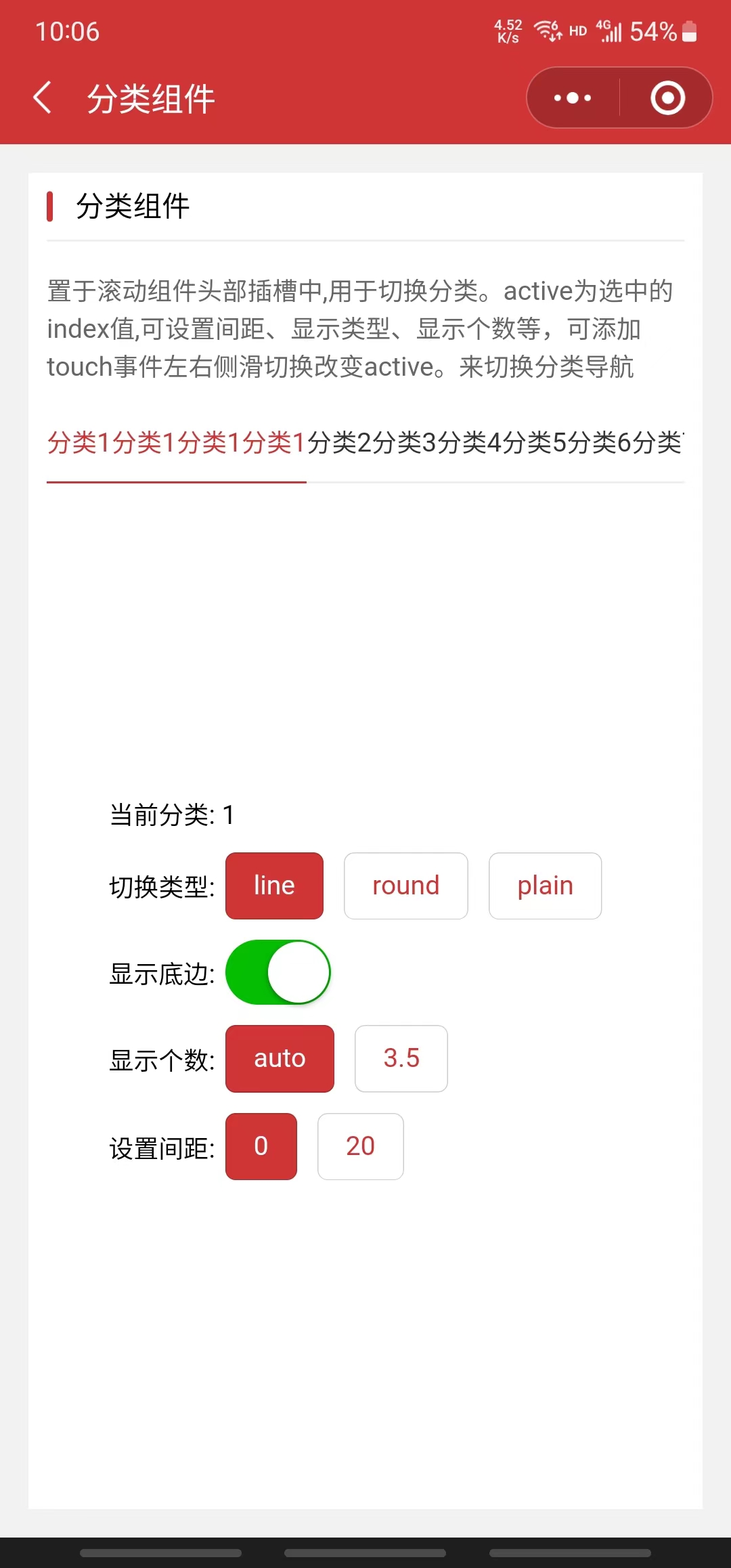
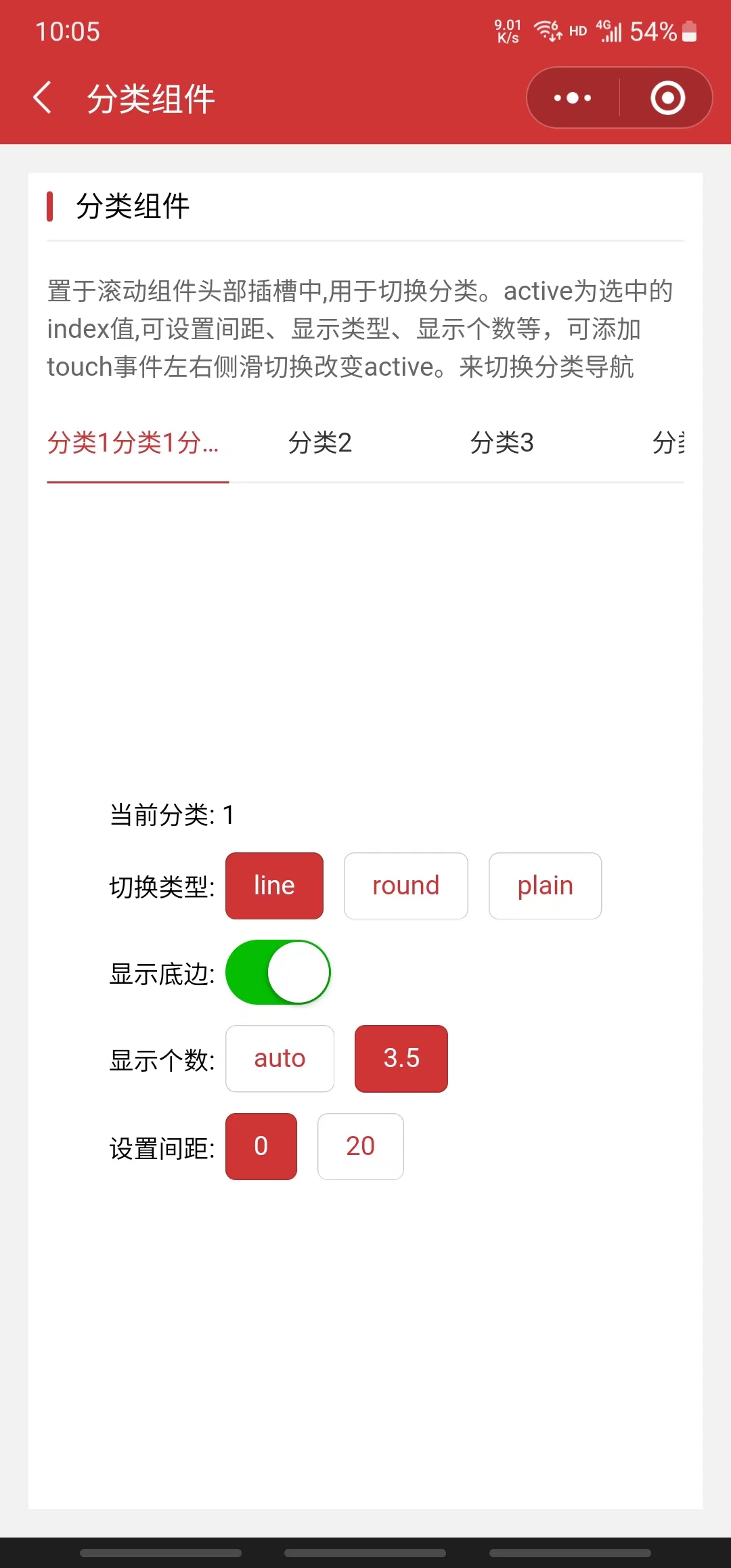
html
<view>
<scroller class="my-scroller">
<view slot="header">
<nav
navPerView="auto"
list="{{nav}}"
bind:change="onChange"
model:active="{{active}}"
text="{{text}}"
background="{{background}}"
/>
</view>
</scroller>
</view>js
Page({
data: {
// 设置导航数组
nav: [
{
id: 1,
title: '分类1',
},
{
id: 2,
title: '分类2',
},
{
id: 3,
title: '分类3',
},
{
id: 4,
title: '分类4',
},
{
id: 5,
title: '分类5',
},
{
id: 6,
title: '分类6',
},
{
id: 7,
title: '分类7',
},
],
text: { color: '#333', activeColor: '#d13435' },
background: { color: '#333', activeColor: '#d13435' },
active: 3, // 当前选中的Index值
},
onChange: function (e) {
// 导航切换变化后执行
wx.showToast({
title: 'change方法返回id:' + e.detail.id,
icon: 'none',
duration: 2000,
})
},
})3. 设置间距 spaceBetween (v3.2.9 新增)
可设置分类之间的间距(如:20)。
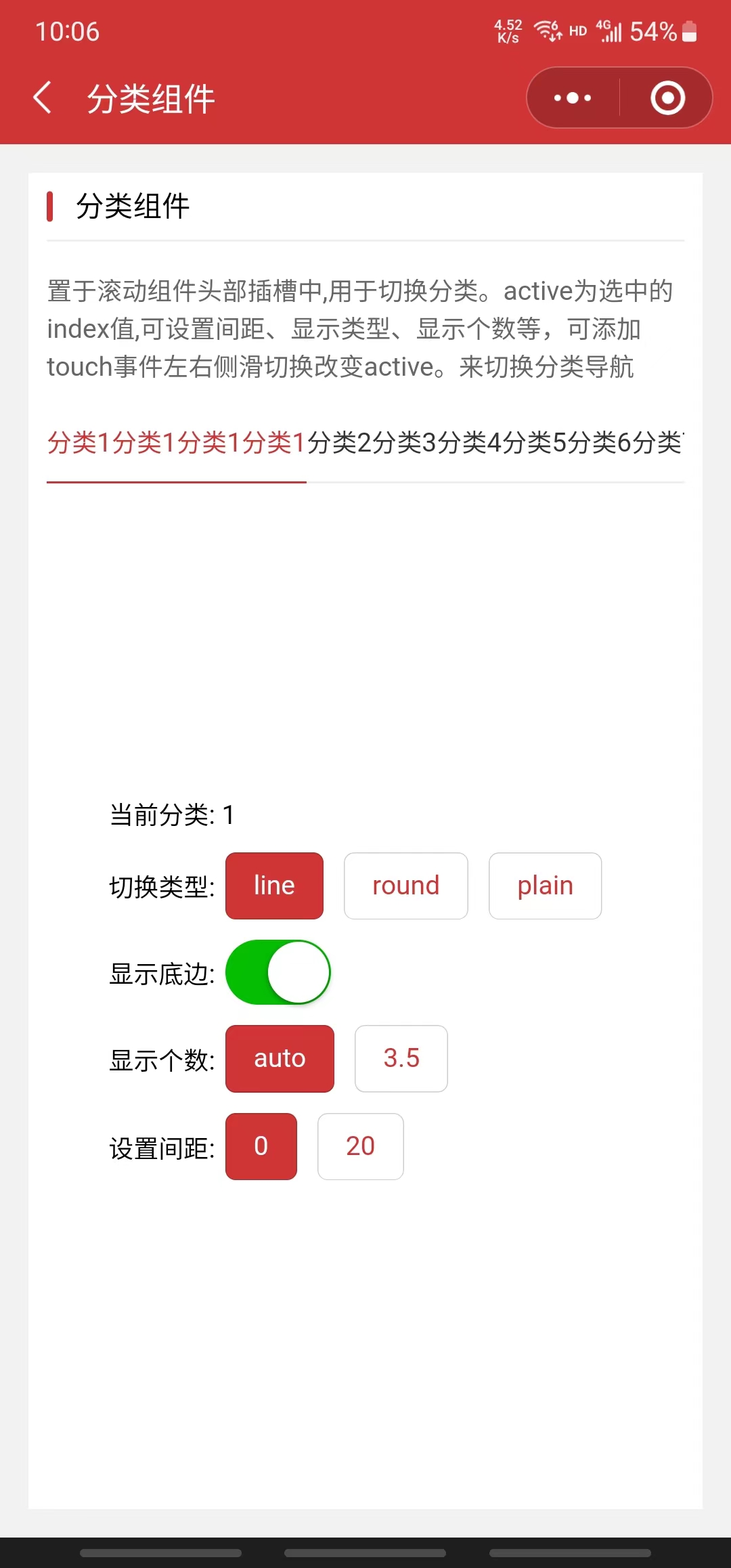
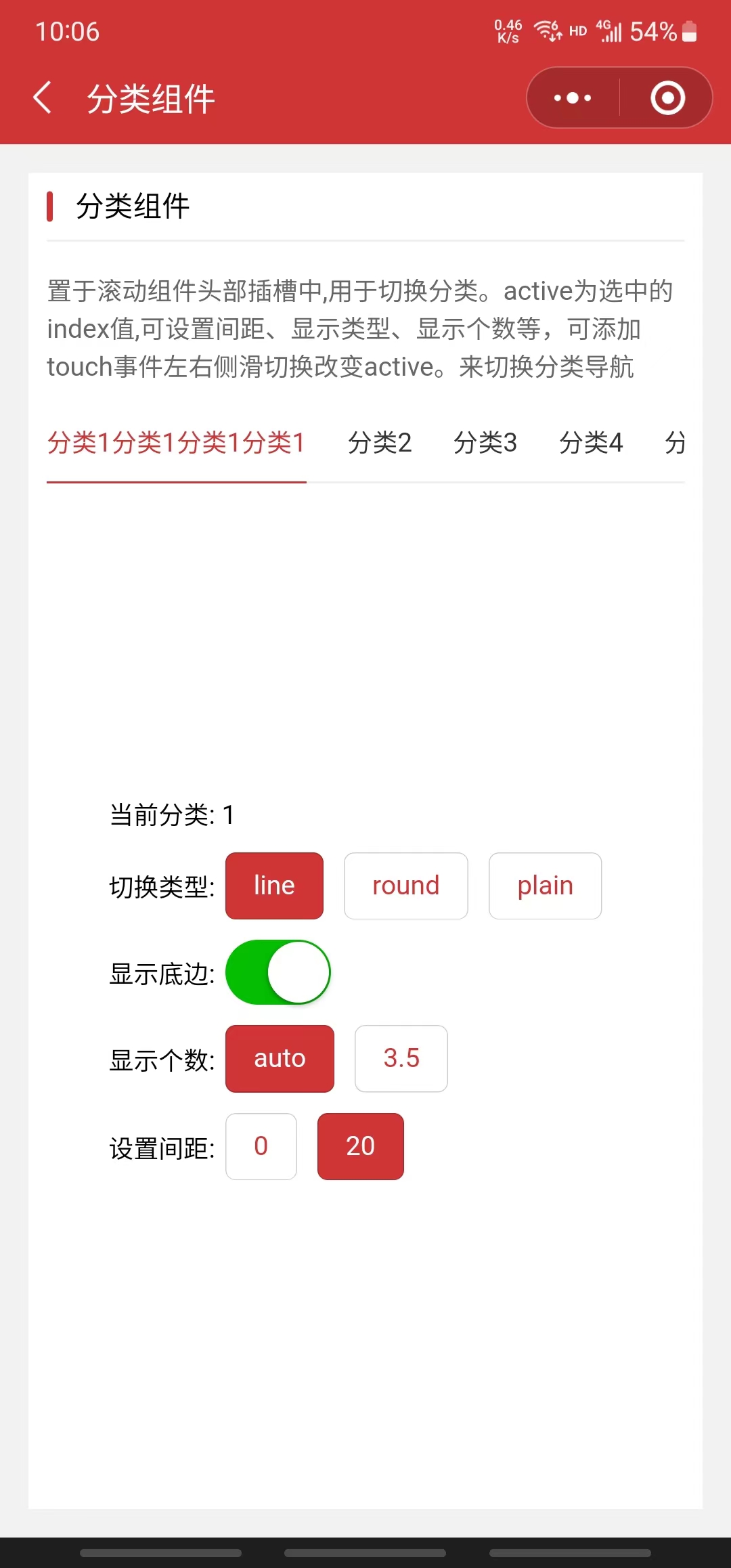
html
<view>
<scroller class="my-scroller">
<view slot="header">
<nav
spaceBetween="{{20}}"
list="{{nav}}"
bind:change="onChange"
model:active="{{active}}"
text="{{text}}"
background="{{background}}"
/>
</view>
</scroller>
</view>js
Page({
data: {
// 设置导航数组
nav: [
{
id: 1,
title: '分类1',
},
{
id: 2,
title: '分类2',
},
{
id: 3,
title: '分类3',
},
{
id: 4,
title: '分类4',
},
{
id: 5,
title: '分类5',
},
{
id: 6,
title: '分类6',
},
{
id: 7,
title: '分类7',
},
],
text: { color: '#333', activeColor: '#d13435' },
background: { color: '#333', activeColor: '#d13435' },
active: 3, // 当前选中的Index值
},
onChange: function (e) {
// 导航切换变化后执行
wx.showToast({
title: 'change方法返回id:' + e.detail.id,
icon: 'none',
duration: 2000,
})
},
})4. 设置底边分割线是否显示 border (v3.2.9 新增)
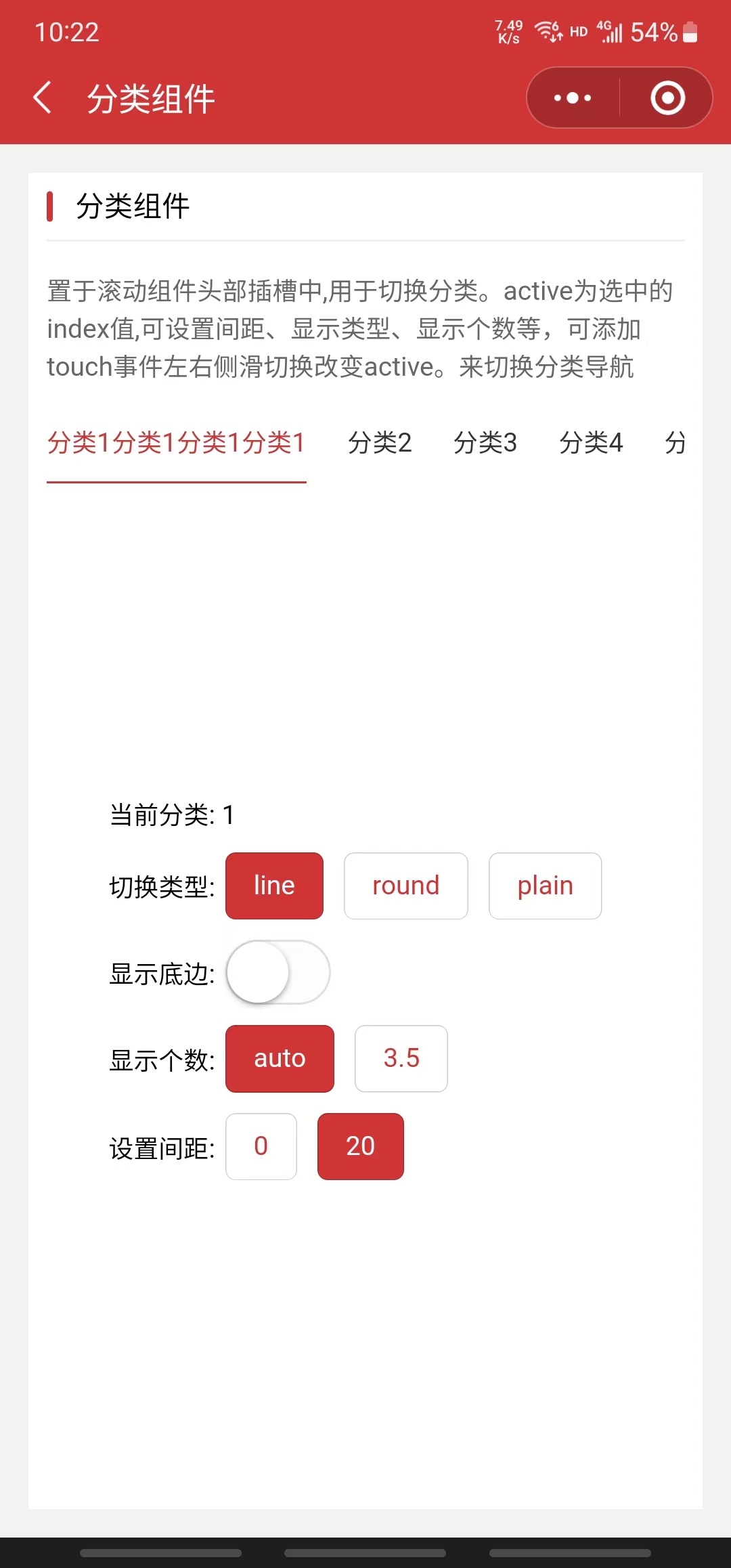
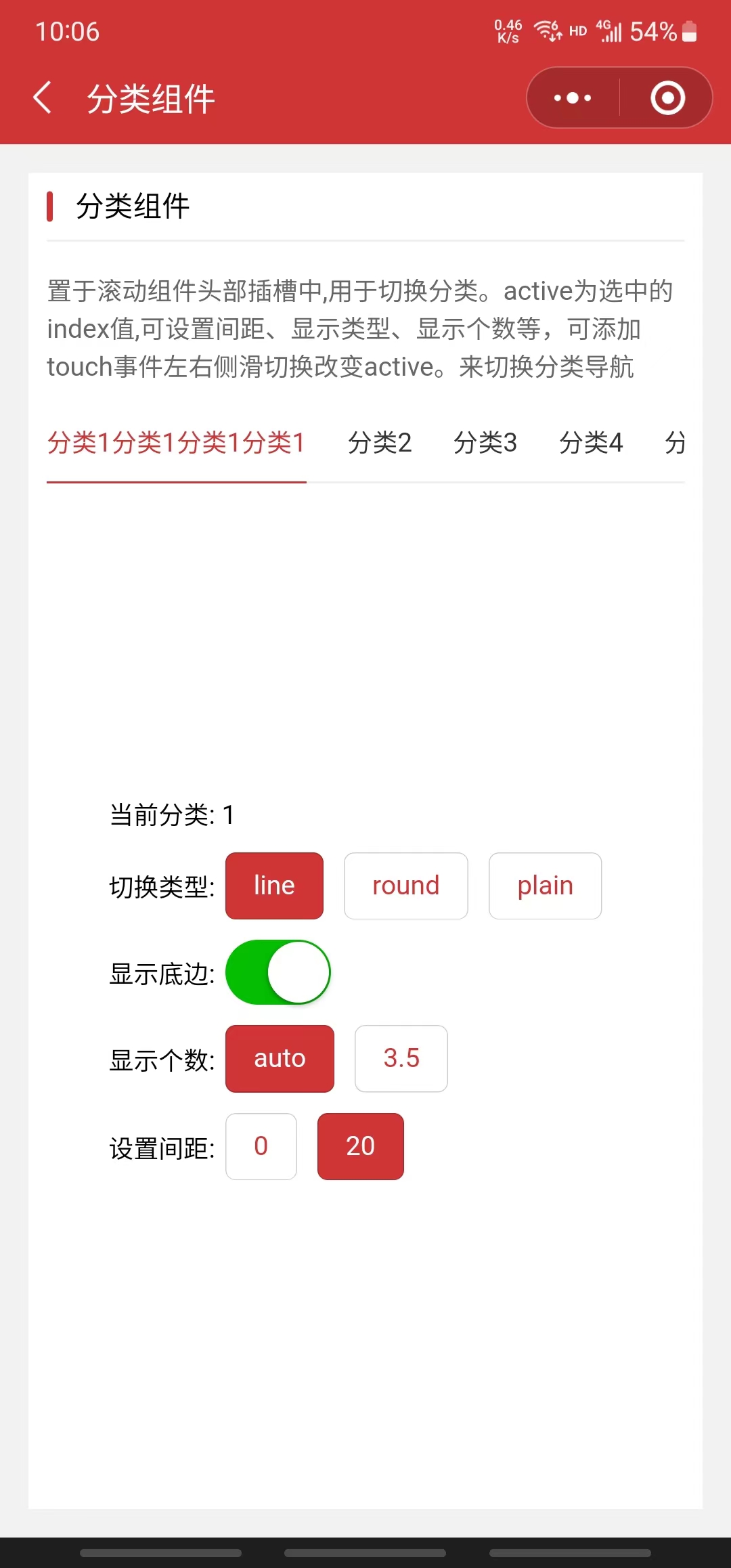
html
<view>
<scroller class="my-scroller">
<view slot="header">
<nav
border="{{false}}"
spaceBetween="{{20}}"
list="{{nav}}"
bind:change="onChange"
model:active="{{active}}"
text="{{text}}"
background="{{background}}"
/>
</view>
</scroller>
</view>js
Page({
data: {
// 设置导航数组
nav: [
{
id: 1,
title: '分类1',
},
{
id: 2,
title: '分类2',
},
{
id: 3,
title: '分类3',
},
{
id: 4,
title: '分类4',
},
{
id: 5,
title: '分类5',
},
{
id: 6,
title: '分类6',
},
{
id: 7,
title: '分类7',
},
],
text: { color: '#333', activeColor: '#d13435' },
background: { color: '#333', activeColor: '#d13435' },
active: 3, // 当前选中的Index值
},
onChange: function (e) {
// 导航切换变化后执行
wx.showToast({
title: 'change方法返回id:' + e.detail.id,
icon: 'none',
duration: 2000,
})
},
})4. 设置文字颜色及背景颜色 text background (active-color v3.2.9 之后废弃)
在 v3.2.9 之前由于展示类型之一 line 这一种所以选择变化颜色比较单一,所以只有一个 active-color 设置选中颜色
html
<nav
list="{{nav}}"
bind:change="onChange"
model:active="{{active}}"
active-color="#d13435"
/> activeColor: '#d13435',
在 v3.2.9 之后可设置
- 文字颜色 text.color
- 文字选中颜色 text.activeColor
- 背景颜色 background.color( 如果是 line 则设置无效默认不选中的没颜色, plain 则是边框颜色 )
- 背景选中颜色 background.activeColor( 如果是 line 则是底部线的颜色, plain 则是边框颜色 )
html
<view>
<scroller class="my-scroller">
<view slot="header">
<nav
border="{{false}}"
spaceBetween="{{20}}"
list="{{nav}}"
bind:change="onChange"
model:active="{{active}}"
text="{{text}}"
background="{{background}}"
/>
</view>
</scroller>
</view>js
Page({
data: {
// 设置导航数组
nav: [
{
id: 1,
title: '分类1',
},
{
id: 2,
title: '分类2',
},
{
id: 3,
title: '分类3',
},
{
id: 4,
title: '分类4',
},
{
id: 5,
title: '分类5',
},
{
id: 6,
title: '分类6',
},
{
id: 7,
title: '分类7',
},
],
text: { color: '#333', activeColor: '#d13435' },
background: { color: '#333', activeColor: '#d13435' },
active: 3, // 当前选中的Index值
},
onChange: function (e) {
// 导航切换变化后执行
wx.showToast({
title: 'change方法返回id:' + e.detail.id,
icon: 'none',
duration: 2000,
})
},
})5. 可在页面添加 touch 事件左右侧滑切换改变 active。来切换分类导航
html
<view bind:touchstart="TouchStart" bind:touchend="TouchEnd">
<scroller class="my-scroller">
<view slot="header">
<nav
type="line"
list="{{nav}}"
bind:change="onChange"
model:active="{{active}}"
text="{{text}}"
background="{{background}}"
/>
</view>
</scroller>
</view>js
Page({
data: {
// 设置导航数组
nav: [
{
id: 1,
title: '分类1',
},
{
id: 2,
title: '分类2',
},
{
id: 3,
title: '分类3',
},
{
id: 4,
title: '分类4',
},
{
id: 5,
title: '分类5',
},
{
id: 6,
title: '分类6',
},
{
id: 7,
title: '分类7',
},
],
text: { color: '#333', activeColor: '#d13435' },
background: { color: '#333', activeColor: '#d13435' },
active: 3, // 当前选中的Index值
},
onChange: function (e) {
// 导航切换变化后执行
wx.showToast({
title: 'change方法返回id:' + e.detail.id,
icon: 'none',
duration: 2000,
})
},
TouchStart(e) {
let that = this
that.setData({
touchx: e.changedTouches[0].clientX,
touchy: e.changedTouches[0].clientY,
})
},
TouchEnd(e) {
let that = this
let x = e.changedTouches[0].clientX
let y = e.changedTouches[0].clientY
let turn = ''
if (x - that.data.touchx > 50 && Math.abs(y - that.data.touchy) < 50) {
//右滑
turn = 'right'
} else if (
x - that.data.touchx < -50 &&
Math.abs(y - that.data.touchy) < 50
) {
//左滑
turn = 'left'
}
//根据方向进行操作
if (turn == 'right') {
//从左往右
if (that.data.active != 0) {
that.setData({
active: that.data.active - 1,
})
}
}
if (turn == 'left') {
//从右往左
if (that.data.active < that.data.nav.length - 1) {
that.setData({
active: that.data.active + 1,
})
}
}
},
})配置
| 参数 | 说明 | 类型 | 默认值 | 版本 |
|---|---|---|---|---|
| list | 导航列表数组项需设置标题title和id如[{id:1,title:'分类 1'}] | Obj[] | 无 | 3.0.0 |
| active | 当前选中的导航 index,注意不是 id 值,支持双向绑定(model:active) | Number | 0 | 3.0.0 |
| active-color | 选中导航的颜色 | String | #d13435 | 3.0.0 ~ 3.2.8 |
| type | 设置类型 | line、round 、plain | line | 3.2.9 |
| border | 设置底边线是否显示 | Boolean | true | 3.2.9 |
| navPerView | 设置可视区显示个数 | Number | 4.5 | 3.2.9 |
| spaceBetween | 设置分类间距 | Number | 0 | 3.2.9 |
| text | 设置文字颜色 color 为默认颜色 activeColor 为选中颜色 | Object | {color: '#333333',activeColor: '#d13435'} | 3.2.9 |
| background | 设置背景颜色 color 为默认颜色 activeColor 为选中颜色 | Object | {color: '#333333',activeColor: '#d13435'} | 3.2.9 |
事件
| 名称 | 用法 | 说明 | 返回参数 |
|---|---|---|---|
| change | bindchange或bind:change | 导航切换时触发执行 | 无 |